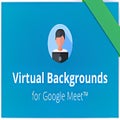Video conferencing apps like Google Meet have proven to be great tools for remotely connecting with work colleagues, friends, and family. Now you can make these virtual meetings even more interesting by adding fun virtual backgrounds using the Virtual Backgrounds for Google Meet Chrome extension.
Find out how to use this Virtual Backgrounds Google Meets for Chrome extension to change your background and add some creativity and entertainment to your meetings.
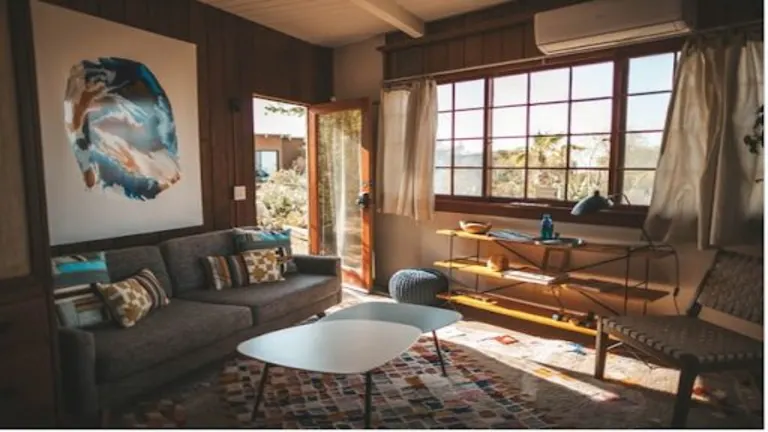
Why use a virtual background in your meeting?
There are a few different reasons why you may want to use a virtual background in Google Meet. If you’re a teacher, you can use a background to make your teaching sessions more entertaining and keep your students’ attention. If you’re attending a business or professional meeting, you can use a background featuring the company or business logo to make your meeting branded and more professional.
Perhaps you don’t want participants to see your messy bedroom or living room? Or maybe you just want to have some fun. In these cases, a virtual background is a great tool with Google Meet.
Download and install the extension
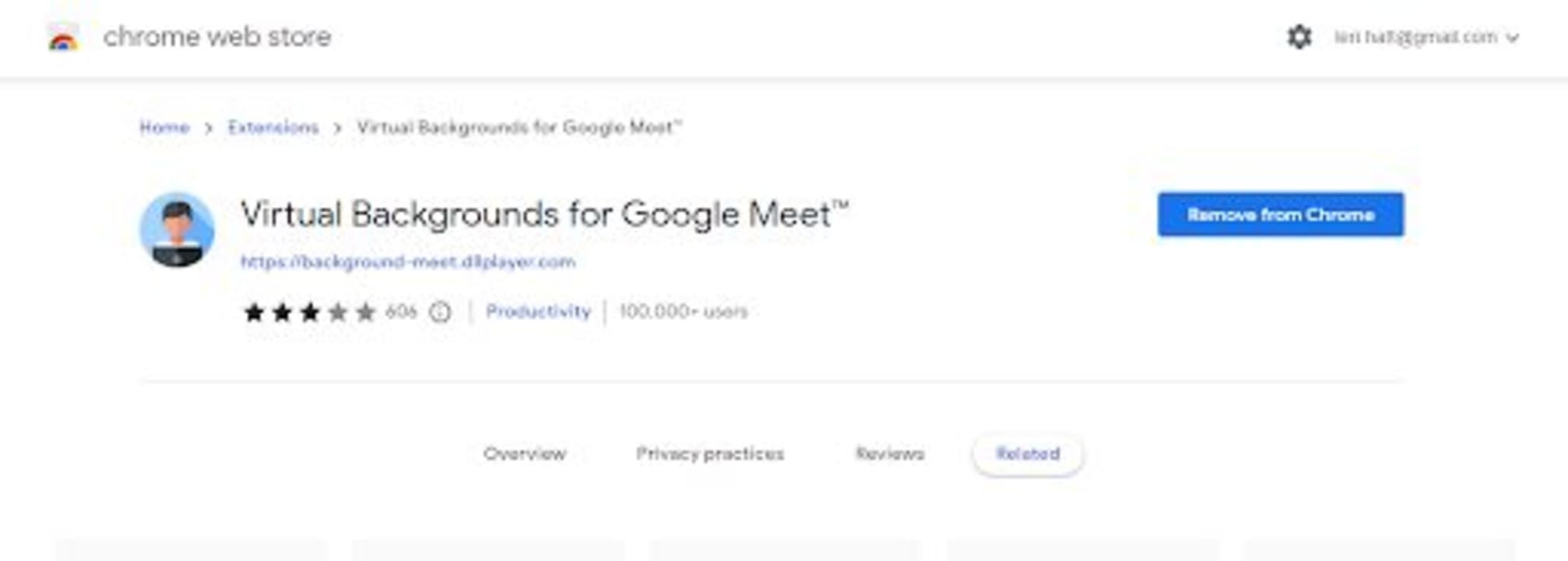
First, you’ll need to download and install the add-on for your Chrome browser. Follow this link to download Virtual Backgrounds for Google Meet, click on download and then follow the on-screen instructions. Once installed, you can click on the puzzle icon in your toolbar to open your extensions and choose to pin this extension to make it easier to access.
Log in to Google Meet
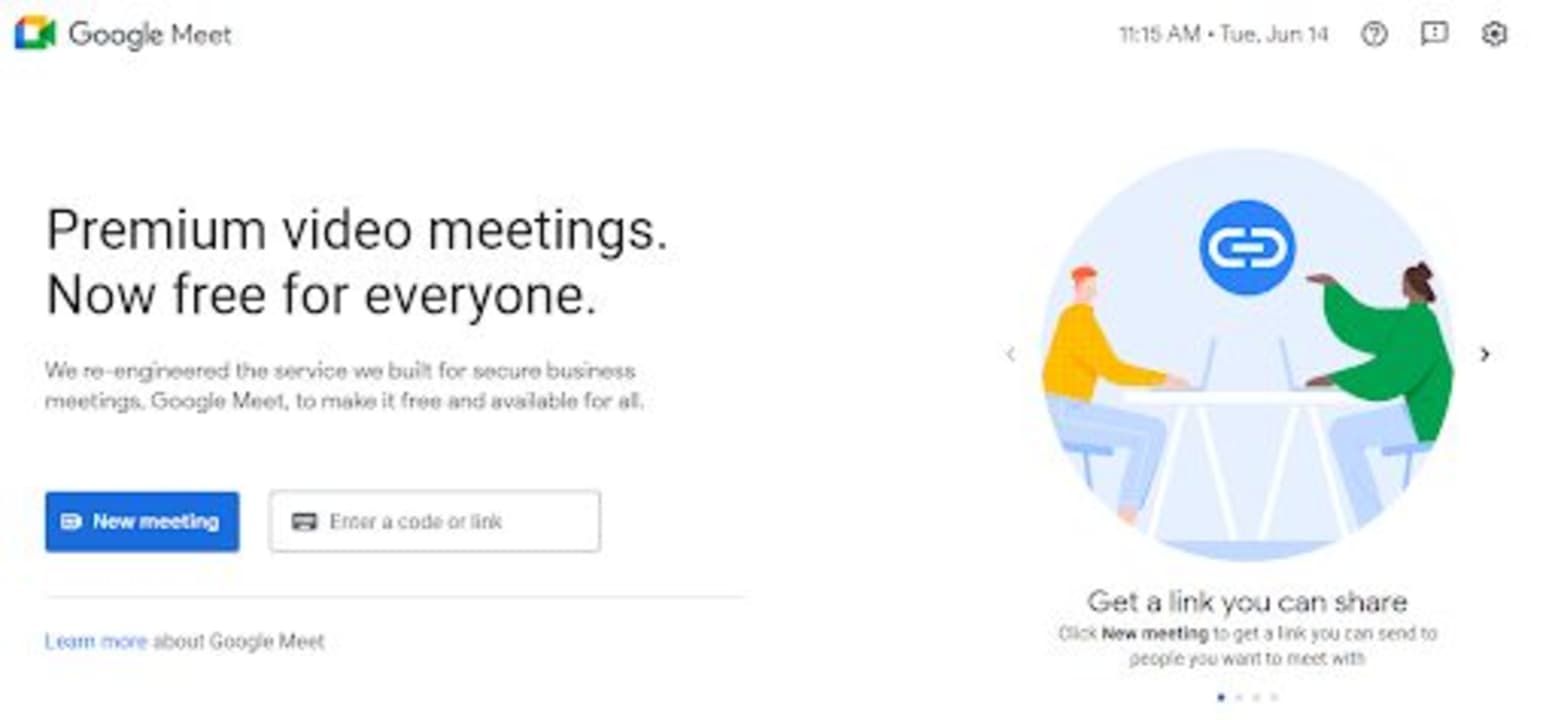
Next, you need to navigate to Google Meet and set up your meeting. Once in Google Meet, click on ‘New Meeting’ to set up your meeting.
Click on the extension icon in the toolbar
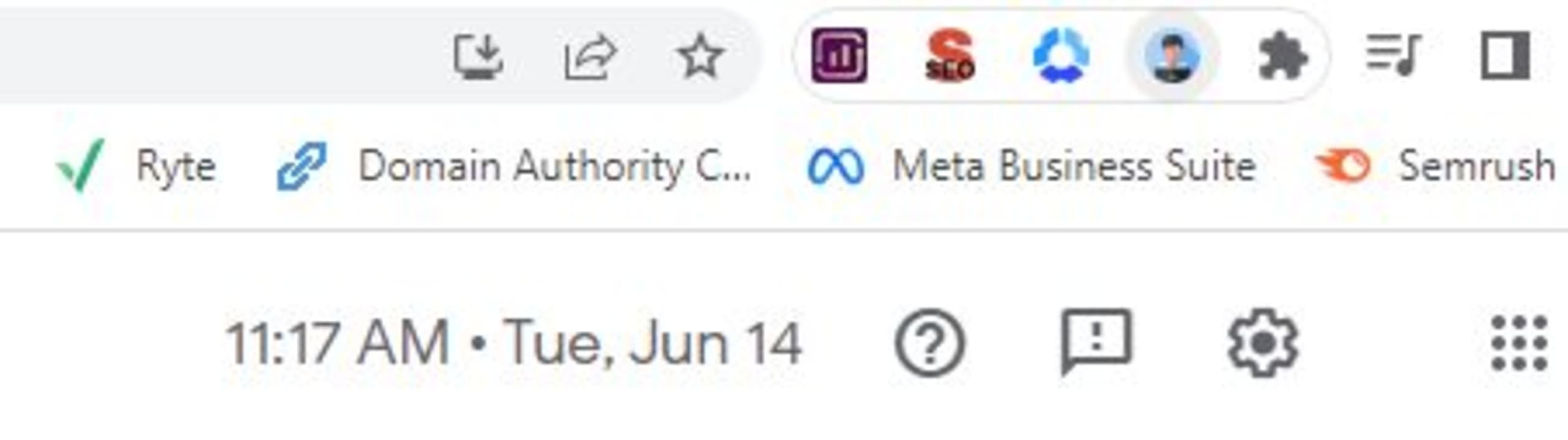
Once in your meeting dashboard, you can click on the extension icon (the light blue icon featuring a man). This will open a panel where you can choose your virtual background.
Choose a background
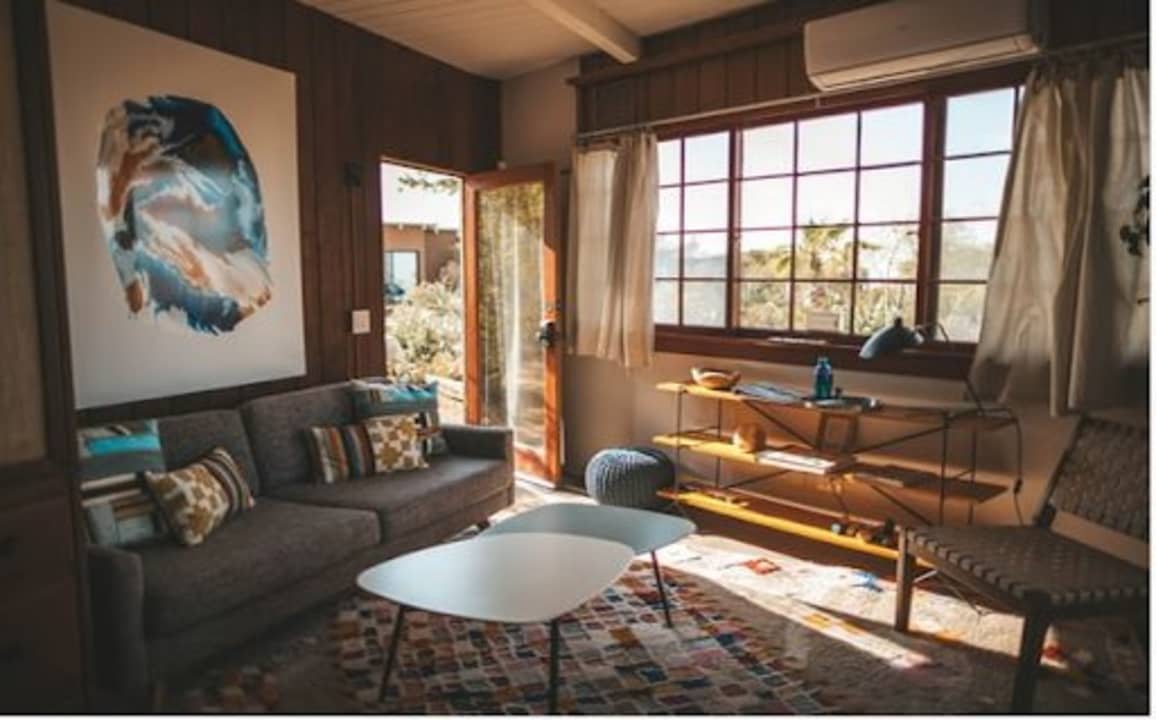
Now, you can choose a background from the available images in the extension panel. Alternatively, you can upload your own background with the extension.
FAQs for Virtual Backgrounds extension
When it comes to adding virtual backgrounds to video and conference calls, users often have questions. Here are a few most commonly asked questions about using the Virtual Backgrounds for the Google Meet Chrome extension.
What to do if your virtual backgrounds aren’t showing?
Sometimes you’ll set a background using the Chrome extension, but it doesn’t show on your screen. This is an issue that many people have, and there is a simple way to fix it. All you need to do is turn off your camera in Google Meet and then turn it back on. This simple trick will work in 90% of cases, and you’ll see your virtual background when restarting your camera.
Why is my image flipped?
When uploading your own background, it’s important to note that cameras flip the image. While this isn’t an issue when using a natural background, such as a beach, it can be an issue when you want to use branding and personalization in your background. A flipped company logo doesn’t say professional. As such, you’ll want to use an image editing tool to flip your image horizontally before uploading it to your extension.